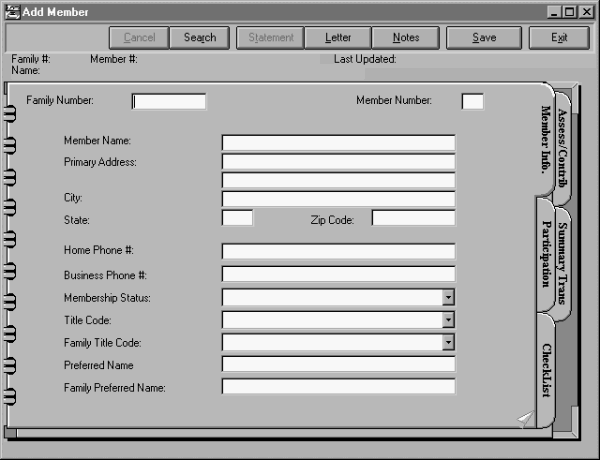
To add a new member select the "Add Member" option from the "Member" sub-menu. The following screen will appear:
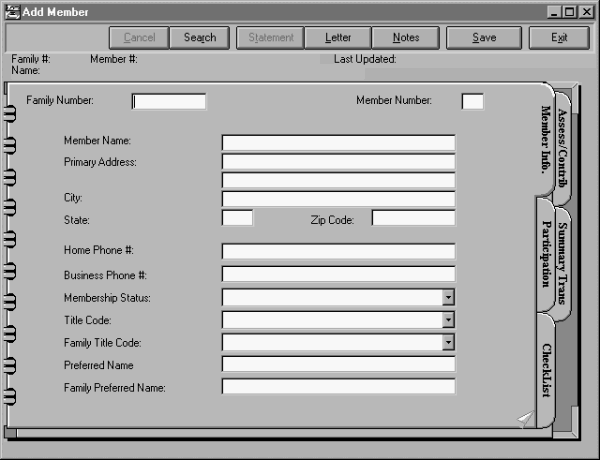
This section works like a spiral notebook with pages you can "turn".
The Family Number is the first four letters of the last name followed by the first two letters of the first name, so for David Bernstein, it would be BERNDA. However, if a second David Bernstein joins the congregation, you can give that member a Family Code of BERND1.
The Member Code distinguishes members of the same family. "A" is for Head of Household, "B" is for Spouse, and "C", "D", "E", etc. are for children.
The member name must include a slash just before the last name; for example, "David/Bernstein" so that the system can alphabetize the names. Enter the rest of the information on this page. Membership Status, Title Code, and Family Title Code are drop-downs. If you click the arrow to the right of these fields, you will see the choices available. The choices are stored in the Configuration Screens.
To turn the page, click the lower right-hand corner where it looks like the page is beginning to turn.
The next screens will have four more fields and then the User-Defined fields will begin. These are set up in the Configuration Screens.