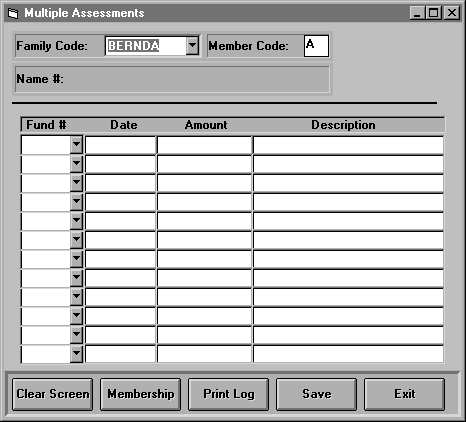
The "Multiple Assessments" program allows you to enter multiple Assessment Transactions to a member. When you select this option the following screen will appear.
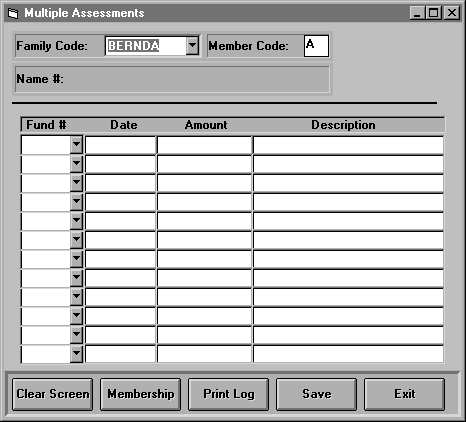
Enter The Family Code of the Member you want to add a Contribution for and press <ENTER> or select the member from the drop-down list. Next enter the "Member Code" for the member you want to add a contribution for and press <ENTER>. The "Name" caption will contain the name of the Member whose code you've entered.
You may enter up to 12 Assessment Transactions at a time.
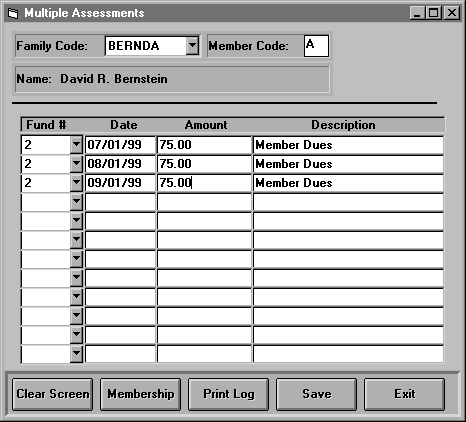
Enter the Fund number or use the drop down arrow to the right of the "Fund" field to select the Fund from a list of available funds. Enter the date in mm/dd/yy format. Type in the amount with no dollar sign. The description will be filled in automatically for you. You may overwrite it if you wish. Hit <ENTER> and the fund number and description will be filled in automatically on the next line. If you want to would like to use a different Fund Number for the next transaction, use the <Shift><Tab> keys to backup or click on the Fund Number drop down arrow to change the Fund Number. When you're finished entering the assessments click on the <Save> button and the transactions will be processed. When you want to return to the main menu click the <Exit> button.
The <Membership> button at the bottom of the screen will display the Membership Screens for the member selected. You will be in "Browse Mode" or "Update Mode" depending on your user restrictions.