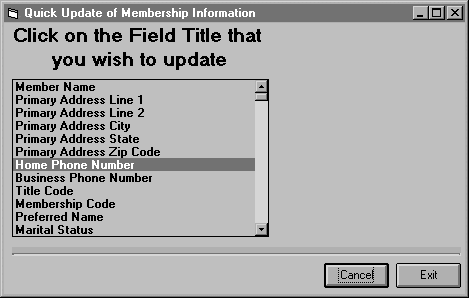
The "Quick Update" option of the "Member" sub-menu is used to make changes to a specific field for multiple members at one time.
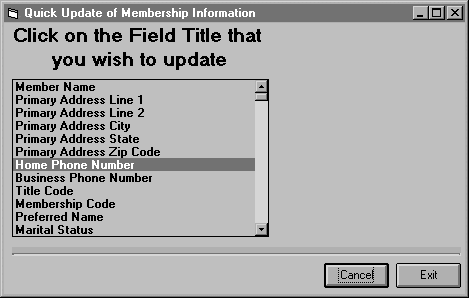
A list of all available fields for Membership Information Data will appear. Scroll through the list of membership fields until you find the field that you want to update. When you find the field, click the field description and a screen will appear displaying the information for the field that you selected for the first member. Notice the Family Code, Member Code and Member Name of the current member that your editing is displayed at the top of the screen.
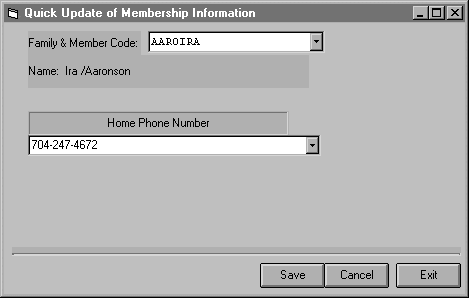
The Cursor will be in the selected field. Change the data by typing over the original data and click the <Save> button to save the changes. If you don't want to make any changes to that member than just click the <Save> button without changing the value of the field. After clicking the <Save> button the next member on file will be displayed. This process will continue until you reach the end of the membership file or until you click the <Cancel> or <Exit> button. Clicking the <Cancel> button will return you to the previous screen so that you may select another field to edit without saving the changes to the member that is currently displayed. Clicking the <Exit> button returns you to the main menu without saving any changes to the member who is currently displayed.