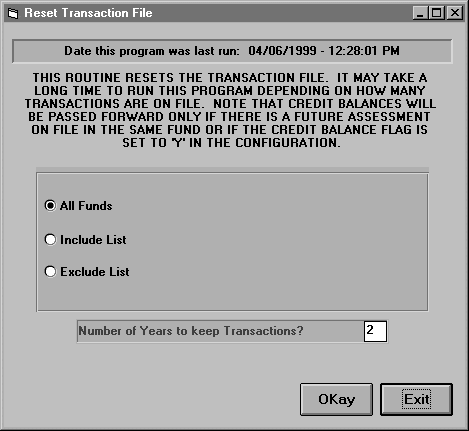
Because of limitations of hard drive space it isn't possible to keep a continuous file of all transactions. TempleTracker for Windows requires that you keep at least two years of transaction detail on file, so you do not have to run this program until you have accumulated at least two years worth of transactions in your records.
Selecting Reset Trans File under the Contributions/Assessments sub-menu brings up the following screen:
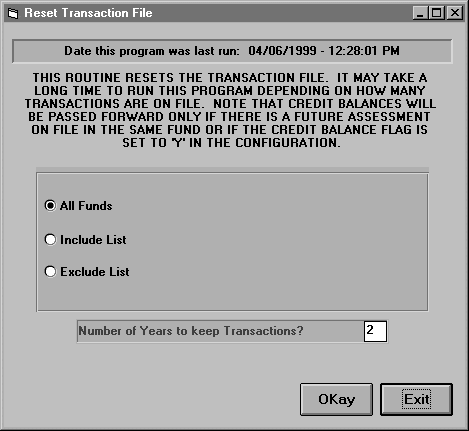
If you are running this program at the end of the fiscal year of 1999, the system searches all transactions prior to the fiscal year end 1997 and erases matching transactions and carries forward a total balance.
For example, if the Transactions of Member "SMITJOA" in Fund 1 two years prior to year end are:
Receipt $200.00
Assess $200.00
Assess $200.00
Assess $200.00
Receipt $300.00
After year-end processing, SMITJOA will have one transaction on file instead - an assessment for $100.00.
If these transactions added to a total receipt (or credit balance) of $100.00 instead of a balance due, this will be deleted unless the Credit Balance Parameter in the Configuration Screens is set to Y. It is recommended that you set your Credit Balance Parameter to Y before running the year end reset.
You may select to reset all funds, only funds in an include list, or only funds not on the exclude list. If you use an include or an exclude list the box to the right of the options will appear on the screen as shown below. To place a fund in the list simply click on the fund. Use the scroll bar to the right of the list to scroll through the funds.
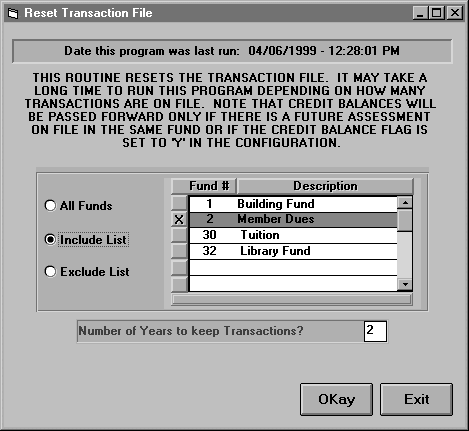
Enter the Number of Years to Keep Transactions - how many years of detail you will keep. The minimum allowed is 2. Click <Okay> to begin the processing. Click <Exit> to return to the Main Menu.