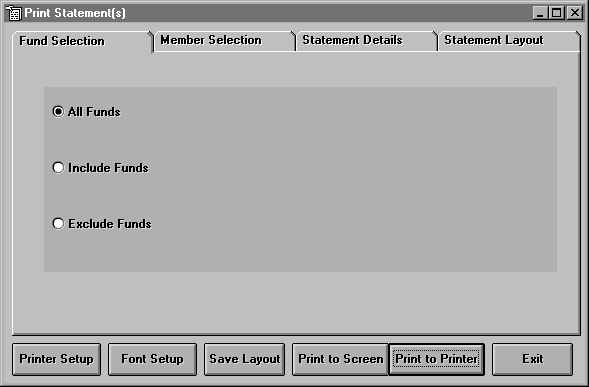
To print Statements for Members, select the Statements option in the Reports sub-menu. The Statements screen will be displayed as shown below:
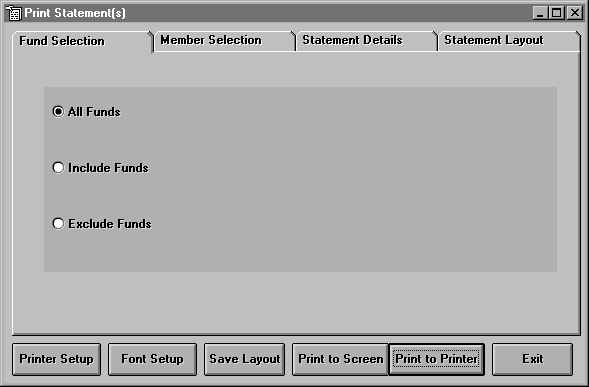
On the Funds Selection screen, select whether to print statements including all funds, only funds on an include list, or only funds not on an exclude list. If you select an include list or exclude list, a list of funds will appear to the right. Mark the funds you wish to include or exclude.
Click the Member Selection tab to see the following screen:
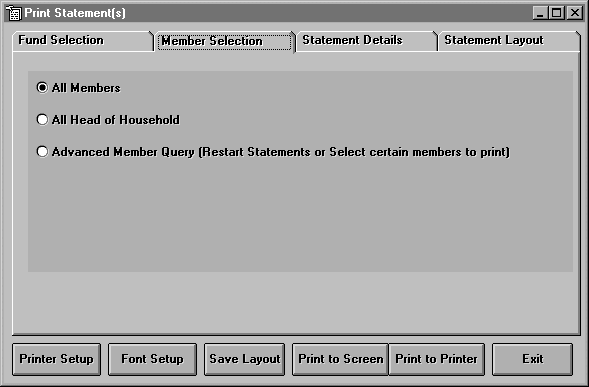
You may print statements for all members, all head of households, or build a query to determine which statements the system will print. See Build a Query for more information on how to select a specific subset of members.
See Statement Details for information regarding details to be included on the statement.
See Statement Layout for information regarding placement of information on the statements.
Click <Printer Setup> to check that the correct printer is selected as the default printer.
Click <Font Setup> to change the fonts style or size.
Click <Save Layout> to save changes made to the details or the layout screens.
Click <Print to Screen> to display statements to the screen.
Click <Print to Printer> to print the statements to the printer.
Click <Exit> to return to the Main Menu.