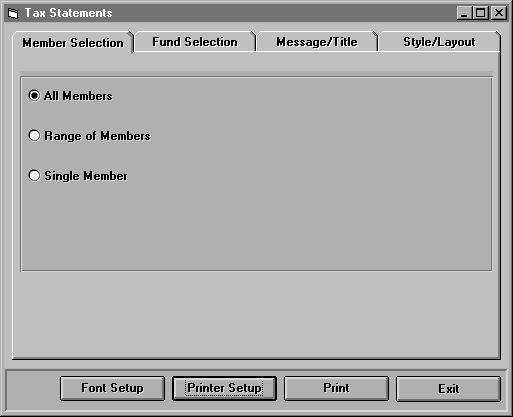
Select the Tax Statements option from the Reports sub-menu to print tax statements and the following screen will appear:
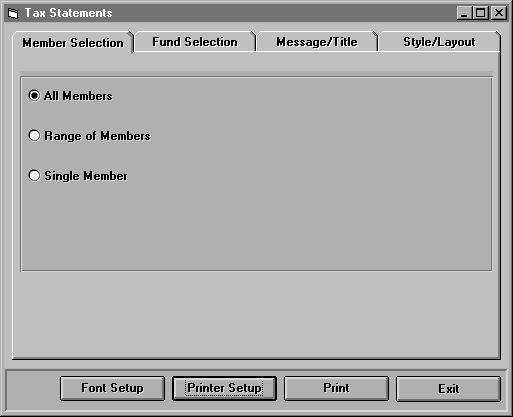
On this screen, select whether to print for all members, a range of members, or a single member. If you select a range of members, you will be asked for the beginning and ending Family and Member Code. If you select a single member, you will be asked for the Family and Member Code.
Click the Fund Selection tab to see the following screen:
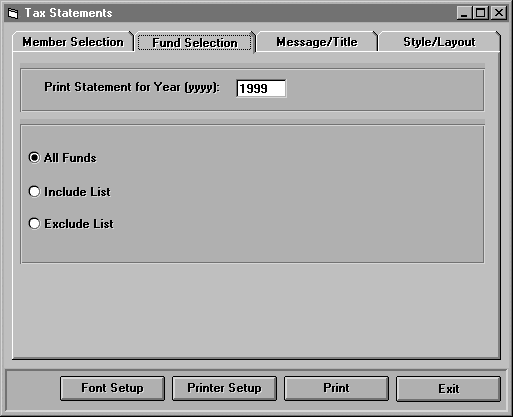
Enter the appropriate tax year. You can print tax statements for all funds, only funds on an include list, or only funds not on an exclude list. If you select an include list or exclude list, a list of funds will appear to the right. Mark the funds you wish to include or exclude.
Click the Message/Title Tab to see the following screen:
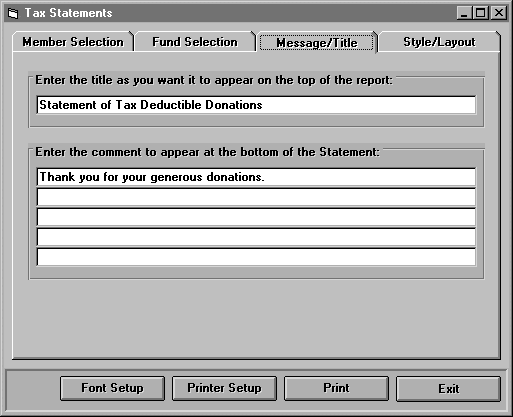
Type a heading for your statement on the first line. Type a message for the bottom of the statement on the next lines. You may leave these options blank if you wish.
Click the Style/Layout tab to see the following screen:
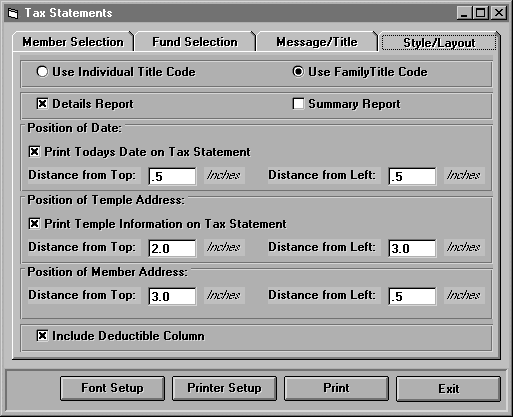
You can address the statements using the Individual Title Code or the Family Title Code. Then select whether to print all details or a summary report (all contributions listed by fund).
The next three sections allow you to place the date, temple address, and member address on the statement. The first two are optional in case you use preprinted statements. Finally, click Include Deductible Column to include deductible amounts on the statement for your members.
Click <Print> to print the statements.
Click <Exit> to return to the Main Menu.